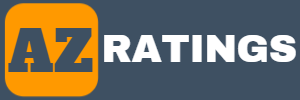If you’re experiencing double-click issues with your Logitech mouse or any other wireless mouse, there are a few potential solutions you can try:
Adjust the double-click speed: In the Mouse Properties window on your computer, you can adjust the double-click speed to make it slower or faster. This can help prevent unintentional double-clicks.
Clean the mouse: Dirt, dust, and debris can build up on the mouse buttons over time and cause issues with clicking. Try cleaning your mouse with a soft, dry cloth or compressed air.
Swap the primary and secondary mouse buttons: If the double-click issue only occurs on one button, you can try swapping the primary and secondary mouse buttons. This will switch the left and right-click functions, and may help alleviate the problem.
Update the mouse driver: Logitech periodically releases driver updates for their mice. Check the Logitech website to see if there’s a new driver available for your model, and install it if there is.
Replace the mouse switches: If the above solutions don’t work, it’s possible that the mouse switches themselves are wearing out and need to be replaced. This may require disassembling the mouse and soldering new switches onto the circuit board, so it’s not a simple solution. Consider contacting Logitech support or a professional repair service for assistance.

How to clean a Logitech mouse?
The surface can be cleaned with general purpose degreaser like LA’s Totally Awesome Orange Oxygen. Spray a little on old rag and wipe the surfaces until the gunk is out. For the sensor use a Qtip with some rubbing alcohol and dab the surface to remove any dust or dirt. Use compressed air from a compressor or can and blow under the mouse buttons and scroll wheel to dislodge any gunk. You may need to spray from multiple angles to clean the mouse. After doing these actions. The mouse should be good as new.