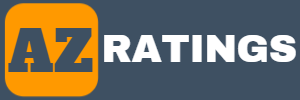In this article, we’ll walk you through the process of installing Magic Lantern on the Canon EOS M.
Before we begin, it’s important to note that installing Magic Lantern on your camera carries some risk. While the developers have taken great care to ensure that it won’t cause any harm, there is always a possibility of something going wrong. That said, the installation process is relatively straightforward, and as long as you follow the instructions carefully, you should be fine.
Step 1: Check Your Firmware Version The first thing you need to do is check the firmware version on your Canon EOS M. To do this, turn on the camera and go to the settings menu. Scroll down to the last option, which should be “Firmware Version.” Make a note of the version number, as you will need it later.
Step 2: Format Your Memory Card Before you begin the installation process, it’s a good idea to format your memory card. This will ensure that there are no other files on the card that could interfere with the installation. To format the card, go to the settings menu, scroll down to the “Format” option, and follow the on-screen instructions.
Step 3: Download Magic Lantern Next, you’ll need to download the Magic Lantern firmware for the Canon EOS M. Go to the Magic Lantern website, select the “Downloads” tab, and choose the “Canon EOS M” from the list of cameras. Make sure you download the version that corresponds to the firmware version on your camera.
Step 4: Extract the Files Once the download is complete, extract the contents of the zip file to your computer. You should end up with a folder called “ML” containing several files.
Step 5: Copy the Files to Your Memory Card Copy the entire “ML” folder to the root directory of your memory card. This is the top-level directory, not inside any other folders.
Step 6: Install Magic Lantern Insert the memory card into your camera and turn it on. Press the “Trash” button to bring up the firmware update screen. Select “OK” to begin the installation process. This will install Magic Lantern onto your camera.
Step 7: Start Using Magic Lantern Once the installation is complete, you can start using Magic Lantern. Press the “Trash” button again to access the Magic Lantern menu. From here, you can access all of the additional features and functionalities that Magic Lantern provides.
In conclusion, installing Magic Lantern on your Canon EOS M can greatly enhance your camera’s capabilities. Just be sure to follow the instructions carefully, and remember that there is always a risk involved with installing third-party firmware.
What is Magic Lantern?
Magic Lantern is an open-source firmware add-on originally created for Canon DSLRs, which adds numerous features and functionalities not found in the default firmware. It is particularly popular among video shooters who want more control over their camera settings. In this article, we’ll walk you through the process of installing Magic Lantern on the Canon EOS M.
What are the top Features of Magic Lantern?
Magic Lantern is a feature-packed firmware add-on for Canon EOS M cameras that adds a wide range of new features and functionality. Here are the top five features of Magic Lantern for the Canon EOS M:
- RAW Video Recording: Magic Lantern allows you to record high-quality RAW video on your Canon EOS M. This can significantly improve the quality of your footage and gives you more flexibility in post-production.
- Focus Peaking: This feature overlays a color-coded highlight on the areas of your image that are in focus, making it easier to achieve sharp focus when manually focusing your lens.
- Dual ISO: Magic Lantern’s Dual ISO feature allows you to capture images with more dynamic range by taking two photos at different ISOs and blending them together.
- Audio Monitoring: With Magic Lantern, you can monitor audio levels through headphones while recording video, which can help you achieve better sound quality.
- Intervalometer: Magic Lantern’s Intervalometer allows you to capture time-lapse photography with your Canon EOS M. This feature provides you with a wide range of options for controlling the duration, interval, and total number of shots in your time-lapse sequence.
These are just a few of the many features that Magic Lantern provides for the Canon EOS M. Whether you’re a photographer or a videographer, Magic Lantern can significantly enhance the capabilities of your camera and allow you to achieve more creative control over your work.